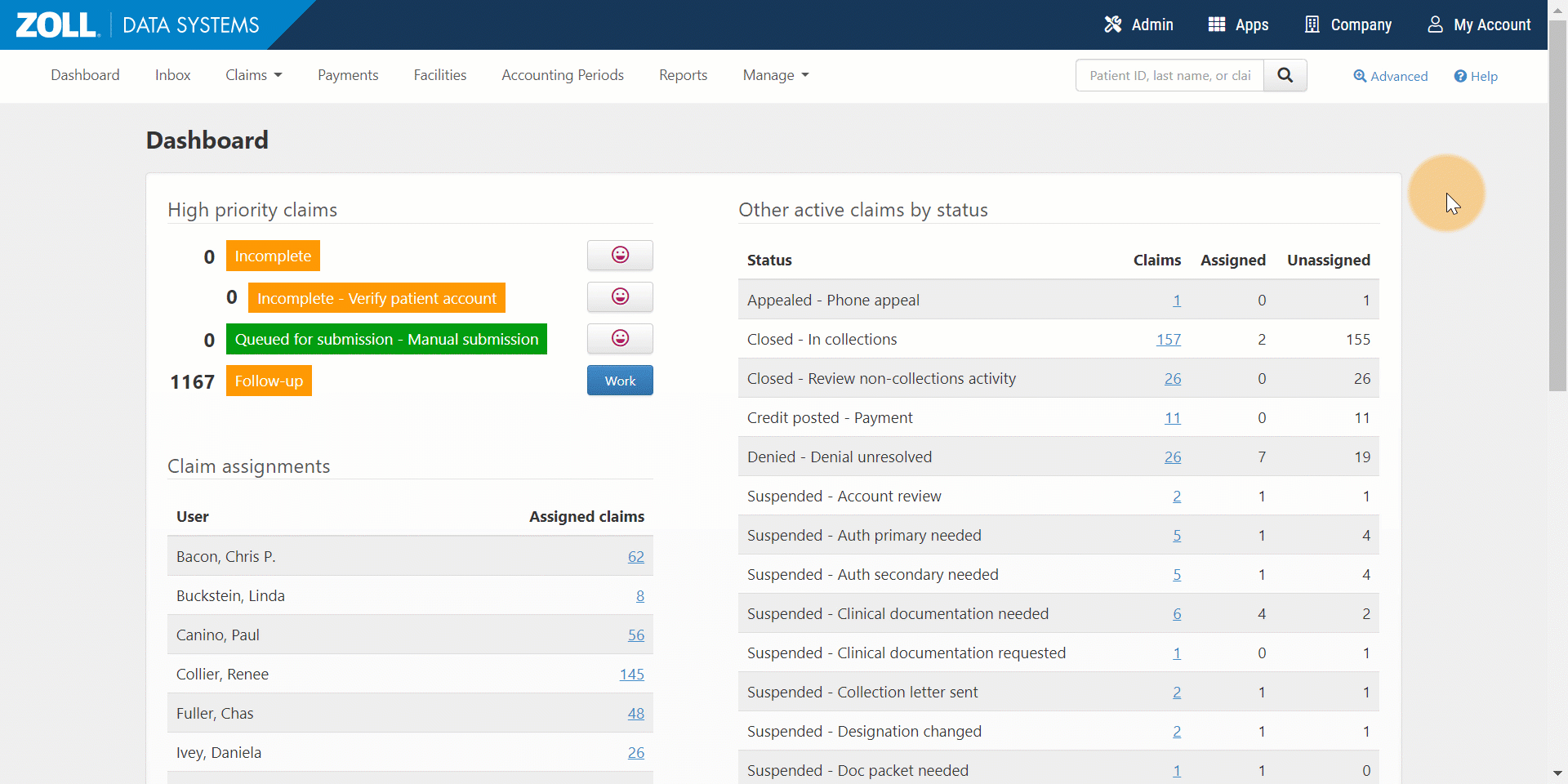Assign/Reassign/Unassign Claims
There are many ways to assign or reassign claims in ZOLL Billing. Take a look at the information below or watch the following video.
View claim assignment
This is an easy way to see the amount of claims and claim numbers assigned to a user.
On the navigation bar, click Dashboard.
Look under 'Claim assignments'. If claims are assigned to users, you will see the user's name and the number of assigned claims.
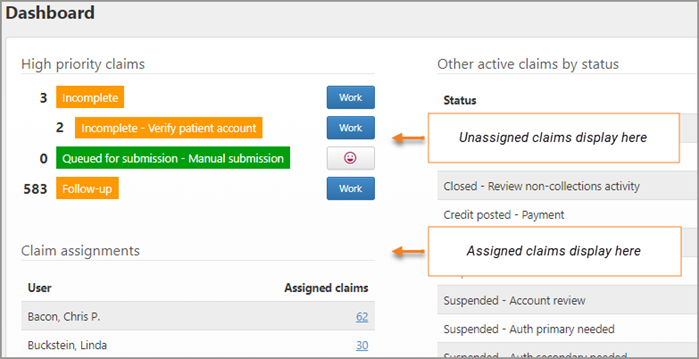
Click the number. A page opens that lists the individual claim numbers and some claim information such as the patient name, the claim status, the current payer, and the timely filing countdown.
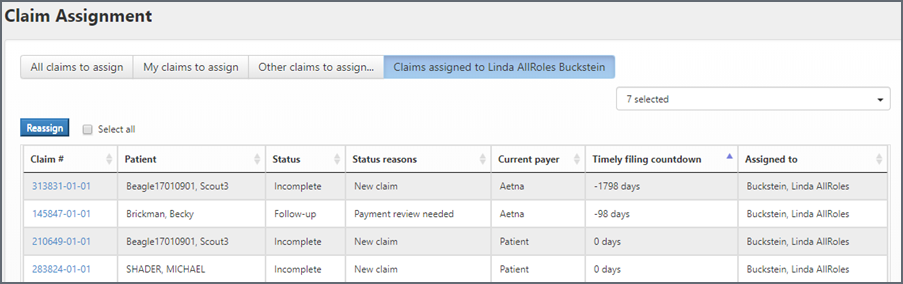
Claim ownership from the Claim page
Assign
Claims can be assigned and unassigned on the Claim page.
- Click the edit pencil next to "Assigned to."
- Click the field and select the name from the list.
- Click Save.
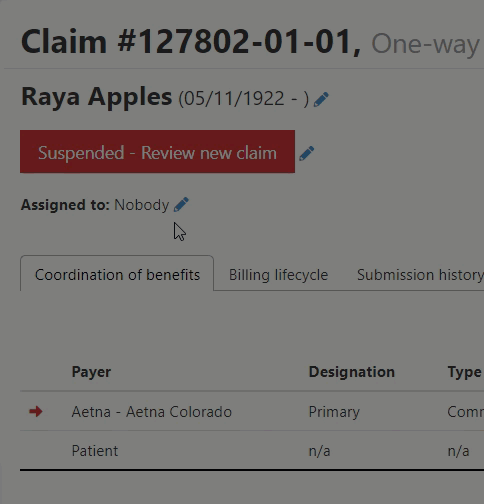
Reassign
-
Claim ownership can be changed anytime. When you reassign the claim, the system removes the claim from the previous owner's Inbox and displays it in the new assignee's Inbox.
- On the 'Assigned to' line, click the pencil icon.
- Click the field and select a name from the list.
- Click Save.
Unassign
- Click the edit pencil next to biller's name.
- Click the X.
- Click Save.
Claim ownership from the Search Results page
Use the Search Results page to assign or reassign claims.
-
On the navigation bar, click 'Advanced'.
-
Enter the criteria you wish to search on and then click Search.
-
You can assign one or multiple claims at once by clicking the claim line. When you are done, click Assign selected.
-
On the pop-up window, click the Select user field and then pick the user's name you want to assign the claim(s) to from the list.
-
Click Assign.